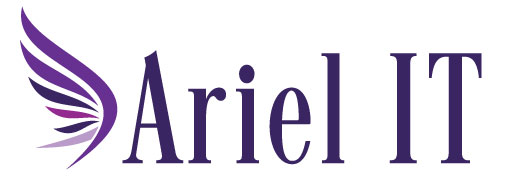Crafting High-Quality AI Prompts in Power Automate Copilot
As AI becomes more deeply integrated into business workflows, the ability to design effective prompts is becoming a critical skill. With Power Automate Copilot, Microsoft empowers users to harness the power of generative AI directly within their automation flows. But to get the most out of it, you need to know how to write prompts that deliver reliable, relevant, and high-quality responses.
Let’s explore how to create and use AI prompts in Power Automate—and why it matters.
What Are AI Prompts in Power Automate?
In Power Automate, prompts are instructions you give to the AI (powered by Azure OpenAI Service) to generate text or perform a task. These prompts are used in the “Run a prompt” action, allowing you to embed AI-generated content directly into your flows.
For example, you might use a prompt to:
- Summarize an email before sending it to a manager.
- Generate a response to a customer inquiry.
- Extract key data from a document.
️ How to Create a Custom Prompt
Creating a custom prompt is simple and powerful. Here’s how:
- Sign in to Power Automate.
- Go to +Create > Instant cloud flow.
- Choose Manually trigger a flow > Create.
- In the designer, add the Run a prompt action.
- Select New custom prompt from the dropdown.
- Write your prompt instructions clearly and concisely.
You can also define input variables that allow your prompt to dynamically adapt based on flow data (like email content, form responses, etc.).
Learn more: Use your prompt in Power Automate
✍️ Tips for Writing High-Quality Prompts
To get the best results from your AI prompts, follow these best practices:
1. Be Clear and Specific
Avoid vague instructions. Instead of saying “summarize this,” say:
“Summarize the following email in 2-3 sentences, focusing on the main request and any deadlines.”
2. Set the Tone
If you want a formal or friendly tone, say so:
“Write a professional response thanking the customer and confirming receipt of their request.”
3. Use Examples
If possible, include examples of the kind of output you expect. This helps the AI understand your intent more precisely.
4. Test and Iterate
Use the Test prompt feature to preview results and refine your instructions until you get the desired output.
Using Prompt Output in Your Flow
Once your prompt runs, the output is stored in a variable (e.g., Text). You can use this in downstream actions like:
- Sending a Teams message
- Creating a SharePoint item
- Posting to a database
You can even add a human review step to ensure quality and compliance before the AI-generated content is used.
Helpful Resources
Final Thoughts
AI prompts are the bridge between your business logic and the intelligence of generative AI. With Power Automate Copilot, you don’t need to be a developer to build smart, responsive workflows. You just need to know how to talk to your AI—clearly, thoughtfully, and with purpose.
Ready to start crafting your own prompts? Dive into Power Automate and let your ideas flow.
Ariel IT helps businesses simplify technology, strengthen cybersecurity, and stay compliant with evolving standards. As Business Professionals - Technical Experts, we partner with organizations to deliver reliable IT solutions that support growth and peace of mind. Contact us to learn more